Design Beautiful Contact Form 7 Emails
Contact Form 7 email template integration transforms your plain text form notifications into professional, branded communications that build trust and improve user experience. By default, Contact Form 7 sends basic plain text emails, but with Pretty Email, you can create stunning email templates that match your brand and convert better.
Transform your CF7 emails in just 5 minutes with our step-by-step guide below. No coding required!
Prerequisites
Before integrating Pretty Email with Contact Form 7, ensure you have:
- Contact Form 7 plugin installed and active
- Pretty Email plugin installed and active (Installation Guide)
- WordPress 5.0+ and PHP 7.4+
- At least one contact form created in CF7
Download Pretty Email and start designing beautiful email templates today.
Step-by-Step Integration Guide
1. Enable Pretty Email for WordPress Emails
First, enable Pretty Email to handle WordPress default emails (which includes Contact Form 7):
-
Navigate to Appearance → Pretty Email
-
Go to the Settings tab
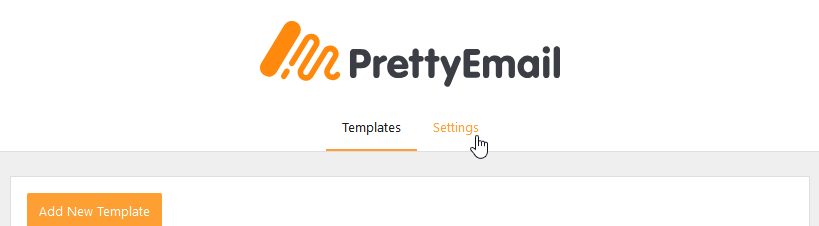
-
Turn on WordPress Emails in the Integrations section
2. Create a Template
Design a custom email template for your Contact Form 7 notifications:
-
In Pretty Email, click Add New Template
-
Choose from available preset templates or build from scratch
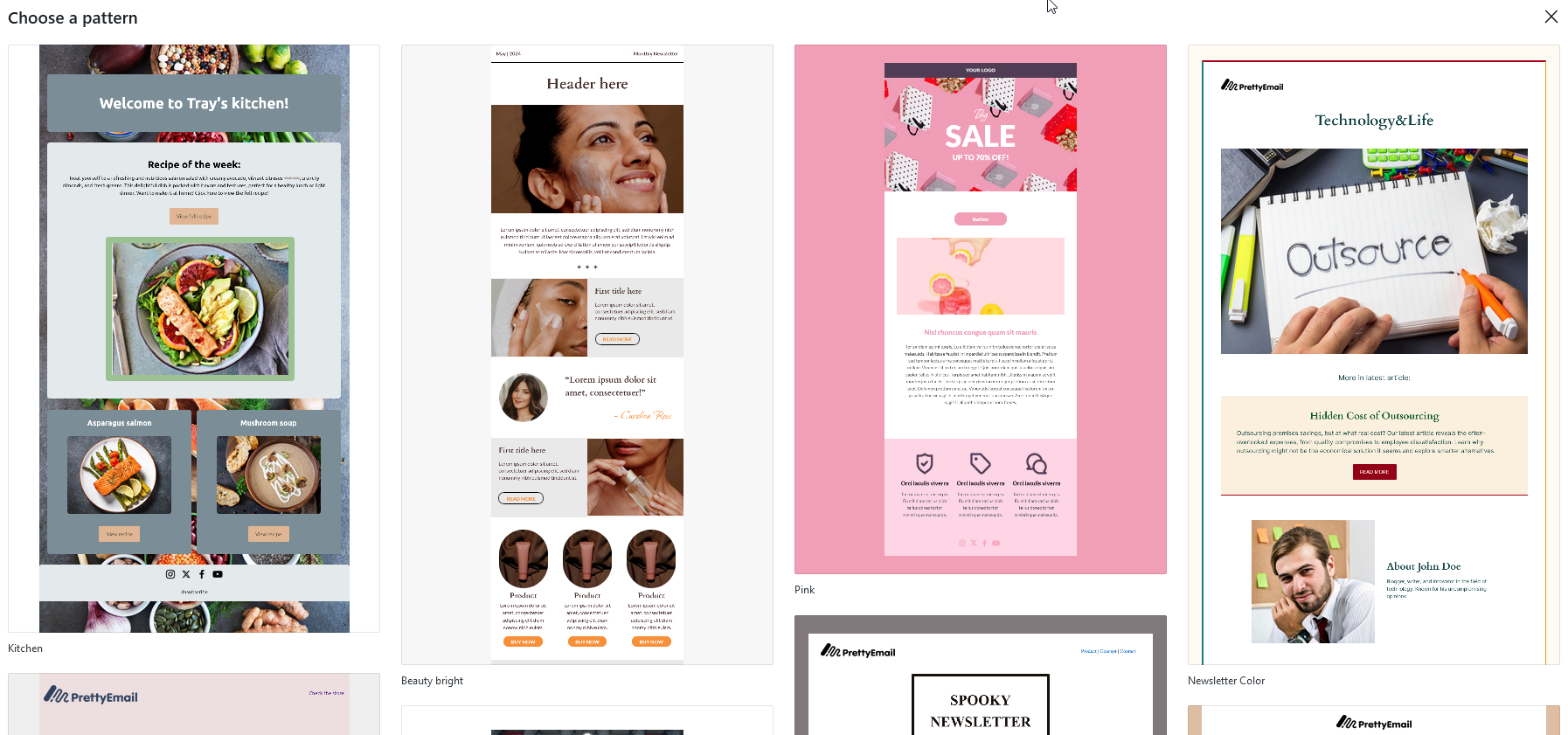
-
Add essential blocks to your template:
- Add a Section block to start building your layout
- Insert an Email Body block where form submission content should appear
- Add branding elements like logos, headers, and footers
- Customize colors, fonts, and spacing to match your brand
-
Name your template in the Settings sidebar for easy identification
-
Send a test preview to verify the design in your email client
Your template must include an Email Body block to display the Contact Form 7 submission data. Without this block, form content won't appear in your emails.
See Creating New Templates and Composing Templates with Blocks for detailed template design guidance.
3. Select Your Default Email Template
Choose the template that will be applied to your Contact Form 7 emails:
-
In the Settings tab, find the Default Template dropdown
-
Select your preferred email template from the list
Make sure your chosen template includes an Email Body block to display the form submission content.
4. Configure Your Contact Form
Set up your Contact Form 7 to work optimally with Pretty Email templates:
-
Go to Contact → Contact Forms
-
Edit your existing form or create a new one
-
Ensure your form includes proper field labels for better email formatting
5. Test Your Email Integration
Always test your integration before going live:
- Submit a test form from your website
- Check your inbox for the formatted email
- Verify all dynamic fields are displaying correctly
- Test on both desktop and mobile email clients
Customization Options
Brand Styling
Make your emails match your brand identity:
- Logo Integration: Add your company logo to email headers
- Color Scheme: Match your website's color palette
- Typography: Use consistent fonts across all communications
- Layout: Choose from various template layouts
Template Gallery
Browse our template library for inspiration and ready-to-use designs:
- Professional business templates
- Creative agency layouts
- E-commerce focused designs
- Minimalist modern styles
Troubleshooting Common Issues
Email Not Received
Problem: Contact form submissions aren't generating emails.
Solution:
- Verify your Contact Form 7 mail template settings
- Check that your hosting provider allows email sending
- Install an SMTP plugin like WP Mail SMTP for better delivery
- Test with a different email address
Plain Text Instead of Template
Problem: Emails are still appearing as plain text.
Solution:
- Ensure WordPress Emails integration is active
- Confirm the default template is properly selected
- Verify your template includes an Email Body block
- Check that CF7 is sending plain text emails
- Clear any caching plugins
Missing Form Data
Problem: Form submission details aren't appearing in emails.
Solution:
- Ensure the Email Body block is placed in your template
- Check Contact Form 7 mail template settings
- Verify form field names match expected format
- Test with a simple form first
Styling Issues
Problem: Email template doesn't match expected design.
Solution:
- Check email client compatibility (some clients strip CSS)
- Use web-safe fonts and colors
- Test in multiple email clients (Gmail, Outlook, Apple Mail)
- Simplify complex layouts for better compatibility
Template Not Applied
Problem: Specific forms aren't using Pretty Email templates.
Solution:
- Confirm WordPress Emails integration is active
- Ensure the default template is properly selected
- Check that CF7 is sending plain text emails (HTML emails aren't wrapped)
- Verify no conflicting email plugins are installed
- Review CF7 mail settings for custom configurations
Frequently Asked Questions
Q: Can I use different templates for different contact forms?
A: Currently, the WordPress integration applies one default template to all Contact Form 7 emails. For form-specific templates, consider using our Gravity Forms integration which offers more granular control.
Q: Will this work with Contact Form 7 add-ons?
A: Yes, Pretty Email works with most CF7 add-ons since it processes the final email output. However, complex add-ons that modify email structure may require testing.
Q: Does this affect email delivery rates?
A: Pretty Email can improve engagement but doesn't directly affect deliverability. For better delivery rates, use an SMTP service like SendGrid or Mailgun.
Q: Can I include images in my Contact Form 7 emails?
A: Yes, you can add images to your Pretty Email templates. User-uploaded images from file upload fields will be handled according to your CF7 configuration.
Q: Is there a way to preview emails before sending?
A: You can preview your templates in the Pretty Email editor, but for full Contact Form 7 integration testing, submit actual test forms to see the complete email output.
Related Resources
Other Form Integrations
- Gravity Forms Email Templates - More advanced form integration options
- WooCommerce Emails - E-commerce email templates
- WordPress Default Emails - System email customization
Template Design
- Creating New Templates - Build custom email designs
- Template Blocks - Understanding email blocks
- Global Settings - Brand consistency across templates
Getting Help
Need assistance with your Contact Form 7 integration? Contact our support team for personalized help with your email template setup.
For the best results, keep your Contact Form 7 forms simple and focused. Complex forms with many fields can create cluttered emails, even with beautiful templates.